In today’s digital age, laptops have become an essential tool for both personal and professional use. With their compact size and portability, laptops provide convenience and flexibility to its users. However, as with any electronic device, laptops can experience a decrease in performance over time. This can be frustrating for users who rely on their laptops for various tasks such as work, school, or entertainment. Fortunately, there are ways to speed up laptops and optimize their performance. In this blog post, we will explore the importance of laptop performance tuning and provide tips on how to improve and maintain your laptop’s performance.
Importance of Laptop Performance Tuning
Laptops, like any other electronic device, have a limited lifespan. As they age, their performance gradually declines due to wear and tear on hardware components and software bloating. This can result in slower boot times, longer loading times, and overall sluggishness. However, with proper performance tuning, you can delay the need to purchase a new laptop and extend the lifespan of your current one.
Additionally, optimizing your laptop’s performance can also improve its energy efficiency, leading to longer battery life. This is especially crucial for users who rely on their laptops for long periods without access to a power source. By reducing the strain on your laptop’s hardware, you can also improve its overall durability and prevent potential damage that may arise from overheating.
Hardware Upgrades for Optimization
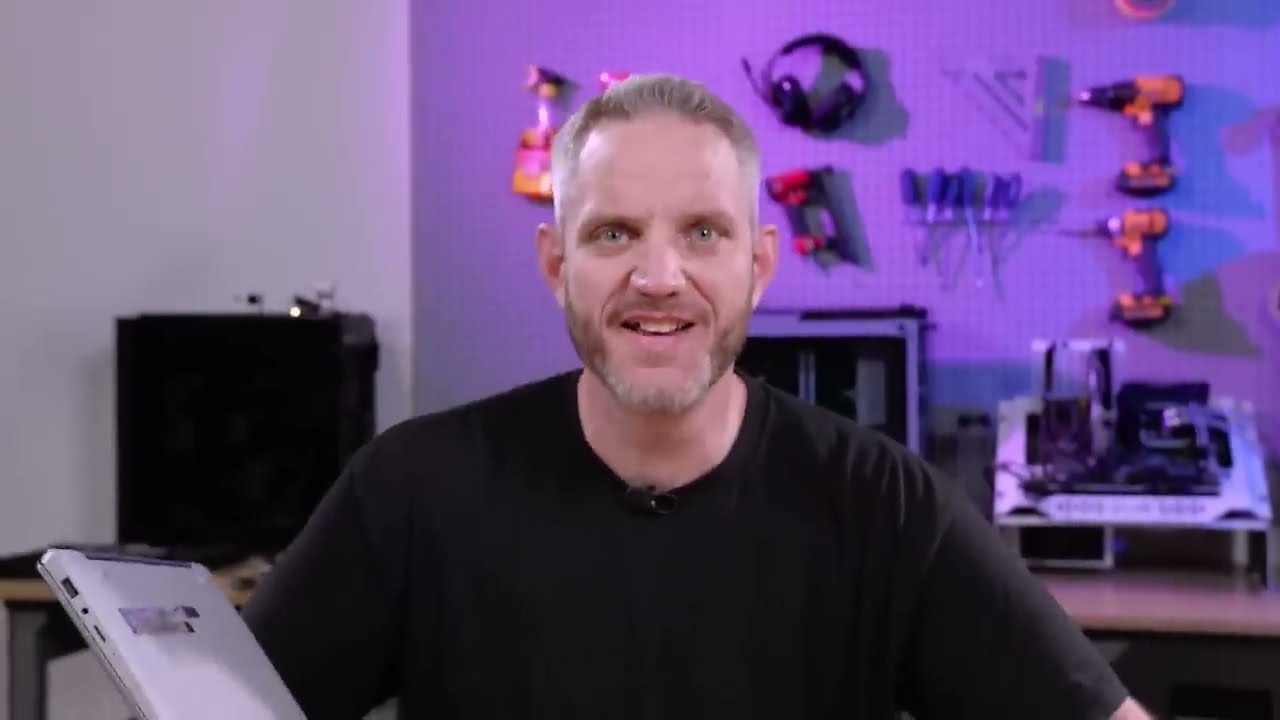
One of the most effective ways to boost your laptop’s performance is by upgrading its hardware. While it may seem like a daunting and expensive task, investing in hardware upgrades can significantly improve your laptop’s speed and overall performance. Here are some hardware components you should consider upgrading:
RAM (Random Access Memory)
RAM plays a crucial role in a laptop’s performance. It acts as temporary storage for data and programs that are currently in use. The more RAM your laptop has, the more data it can store and access quickly, resulting in faster performance. If your laptop has a low amount of RAM, you may experience slowdowns when running multiple programs simultaneously or when using memory-intensive applications such as video editing software or virtual machines.
To determine how much RAM your laptop currently has, go to the Task Manager on Windows or Activity Monitor on Mac. If your available RAM is below 4GB, consider upgrading to at least 8GB for a noticeable improvement in performance. However, if you use memory-intensive applications regularly, upgrading to 16GB or higher may be necessary.
Solid State Drive (SSD)
Another hardware component that greatly affects a laptop’s performance is the storage drive. Traditional hard disk drives (HDD) have moving parts and are relatively slow compared to newer SSDs. SSDs use flash memory, making them significantly faster than HDDs. By upgrading to an SSD, you can improve your laptop’s boot time, file transfer speed, and overall responsiveness.
While SSDs tend to be more expensive than HDDs, the price difference has decreased in recent years. You can either replace your current HDD with an SSD or add an SSD as a secondary drive. This will allow you to keep your large files on the HDD while storing frequently used programs and files on the SSD for faster access.
Cooling System
Overheating is a common issue among laptops that can significantly affect their performance. When the internal temperature of a laptop rises, the processor slows down to reduce heat production, resulting in slower performance. To prevent this from happening, it is crucial to ensure that your laptop’s cooling system is functioning correctly. You can do this by regularly cleaning the vents and fans to remove any dust buildup that may block airflow.
If you notice that your laptop is still overheating despite regular cleaning, it may be time to upgrade your cooling system. Some laptops come with the option to upgrade to a more powerful fan or install a liquid cooling system. These upgrades can help keep your laptop’s temperature at an optimal level, resulting in improved performance.
Software Tweaks for Better Performance
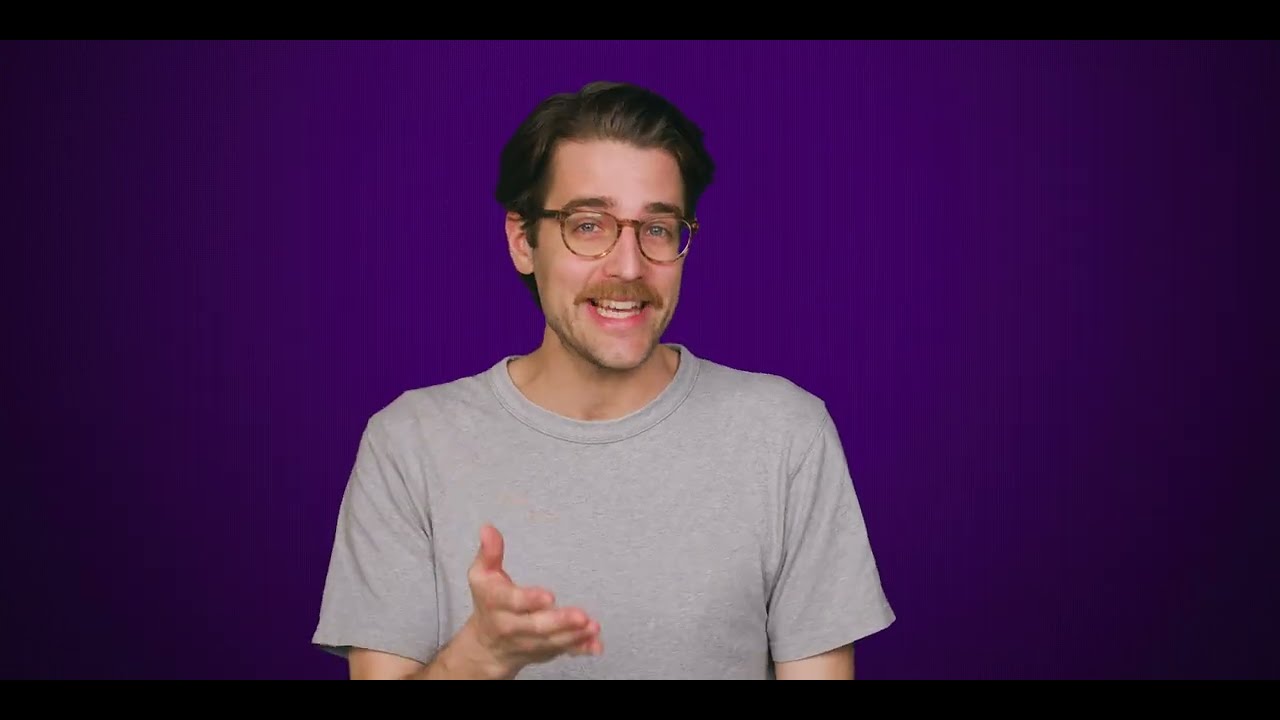
Aside from hardware upgrades, there are several software tweaks you can make to optimize your laptop’s performance. These tweaks involve adjusting settings and disabling unnecessary programs that may be running in the background, using up resources. Here are some tips for improving your laptop’s performance through software tweaks:
Disable Startup Programs
When you turn on your laptop, several programs may automatically run in the background. This can slow down your computer’s boot time and use up valuable resources. To prevent this, you can disable these startup programs by going to the Task Manager (Windows) or System Preferences > Users & Groups (Mac). From there, you can select which programs you want to disable from starting up automatically.
Uninstall Unnecessary Programs
Over time, laptops can accumulate a significant number of programs that are no longer in use. These programs can take up valuable space on your hard drive and potentially slow down your laptop. It is essential to regularly review the programs installed on your laptop and uninstall any that you no longer need. You can do this by going to the Control Panel (Windows) or Applications folder (Mac) and selecting the programs you want to remove.
Adjust Visual Settings
Laptops often come with pre-installed visual effects, such as animations, shadows, and transparency, that can slow down their performance. While these features may make your laptop look more aesthetically pleasing, they also use up valuable resources. By turning off or reducing these visual settings, you can improve your laptop’s speed and responsiveness. On Windows, you can access these settings by going to Control Panel > System > Advanced System Settings > Performance Settings. On Mac, go to System Preferences > Dock.
Update Drivers and Software
It is crucial to regularly update your laptop’s drivers and software to ensure they are functioning correctly. Outdated drivers can cause compatibility issues, resulting in slower performance. You can check for updates by going to the manufacturer’s website or using a driver update software program. Additionally, make sure that your operating system and other software programs are updated to their latest versions.
Tips for Maintaining Laptop Performance
Aside from hardware upgrades and software tweaks, there are also some habits you can adopt to maintain your laptop’s performance in the long run. These tips involve regular maintenance and care for your laptop, which can prevent potential issues that may affect its performance. Here are some tips for maintaining laptop performance:
Keep Your Laptop Clean
Dust and debris can accumulate on your laptop’s keyboard, vents, and fans, affecting its overall performance. It is essential to regularly clean your laptop to prevent significant buildup that may block airflow or damage internal components. You can use compressed air or a soft cloth to clean your laptop’s exterior and a small brush to clean the keyboard.
Use Original Chargers and Batteries
Using unauthorized chargers or batteries can significantly impact your laptop’s performance and even damage it. It is crucial to use the original charger and battery that came with your laptop or purchase them from a reputable source. This will ensure that the voltage and wattage are compatible with your laptop, preventing any potential issues.
Shut Down Properly
While it may be tempting to simply close your laptop’s lid or press the power button to turn it off, it is crucial to shut it down properly. This allows the operating system to close all running processes and save any unsaved data before shutting down. By doing so, you can prevent potential software errors and maintain your laptop’s performance in the long run.
Regularly Scan for Malware and Viruses
Malware and viruses can significantly affect your laptop’s performance by using up resources and causing errors. It is crucial to have an antivirus program installed and regularly scan for any potential threats. Additionally, be cautious when downloading files or clicking on suspicious links to prevent malware from infecting your laptop.
Conclusion
In conclusion, laptop performance tuning is essential for maintaining and improving its speed and overall performance. By following the tips and techniques mentioned in this blog post, you can significantly extend your laptop’s lifespan and delay the need to purchase a new one. From hardware upgrades to software tweaks and regular maintenance, there are various ways to optimize your laptop’s performance. Remember to keep your laptop clean, use original chargers and batteries, regularly update drivers and software, and shut down properly to ensure it runs smoothly. With these tips, you can enjoy a faster and more efficient laptop for all your personal and professional needs.
